A feature-by-feature comparison of Overleaf Vs. SciSpace
In this article, we’re going to compare Overleaf and SciSpace (Formerly Typeset) and try to tell you why SciSpace would be a great alternative. Instead of telling you which is the better tool, we will take you through a feature-by-feature walk-through. You can then decide the best tool for you.
Before diving into the comparison, let’s see a brief about these two tools — SciSpace & Overleaf.
Overleaf is a fairly old and a trusted name in the LaTex community. It is also known among researchers and academics as one of the pre-eminent online LaTex writing tools. It has a user base of 2 million spread across 180 countries (as per their website). Besides offering a feature-heavy tool for Latex users, Overleaf also offers templates for multiple genres, viz., academic journals, books, bibliographies, CVs, etc.
SciSpace is a one-of-a-kind writing tool dedicated to researchers and academia. It combines the power of LaTex and MS Word to create the best research writing tool which you can bank upon while writing your manuscript. SciSpace has the biggest academic journal template gallery in the world — over 40,000 and counting. These templates are 100% compliant with the journal guidelines. You can choose any template and edit the same using our user-friendly editor designed specifically for research. Besides this, SciSpace offers other awesome features which are instrumental in successfully completing your document.
Now that you got an overview of both the tools, let us look at the comparisons for their top features.
Mode of Writing
With Overleaf, you can only write in LaTex. Although they have introduced a Rich Text version of their editor, you still need to know basic LaTex to write your document. Either way, you need to learn LaTex. As per veteran researchers, the learning curve is pretty steep. As per research, only 18% of all researchers use LaTex. This indicates the rest 82% use still rely on traditional word processors like MS Word to write their research. These researchers are often averse to learning a language just to complete their manuscripts.
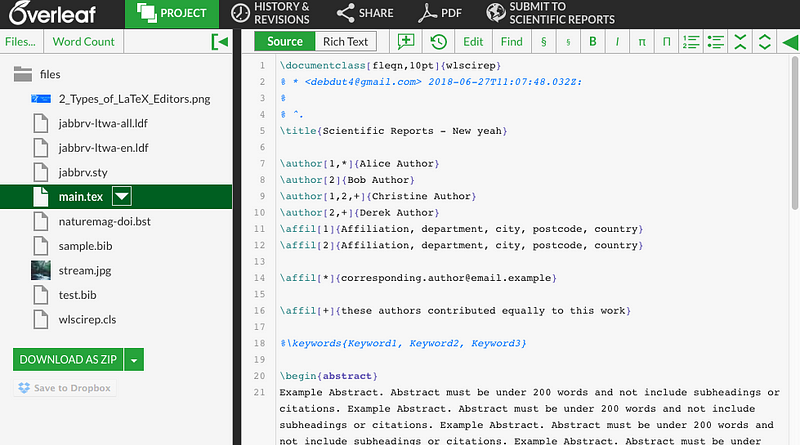
However, that’s not the case with SciSpace. SciSpace combines the best of both: LaTex and MS Word. SciSpace editor’s formatting capabilities are at par with what you can achieve with LaTex. Simultaneously, SciSpace's intuitive WYSIWYM editor lets you have full control over writing and typesetting your document. Even if you were writing your manuscript in MS Word, you can easily migrate the same within a few seconds.
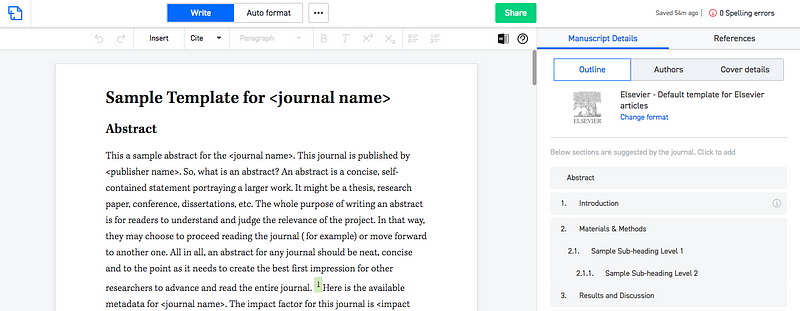
Formatting
Overleaf has approximately 400 academic journal templates. They come with sample text pre-formatted as per the journal’s guidelines. Naturally, you’d have to replace that text and write your manuscript afresh. This would mean that you will need to adhere to the journal’s guidelines while writing and editing the document. This distracts any researcher from focusing on writing their paper. You might end up spending 30% of your writing time to just format your paper.
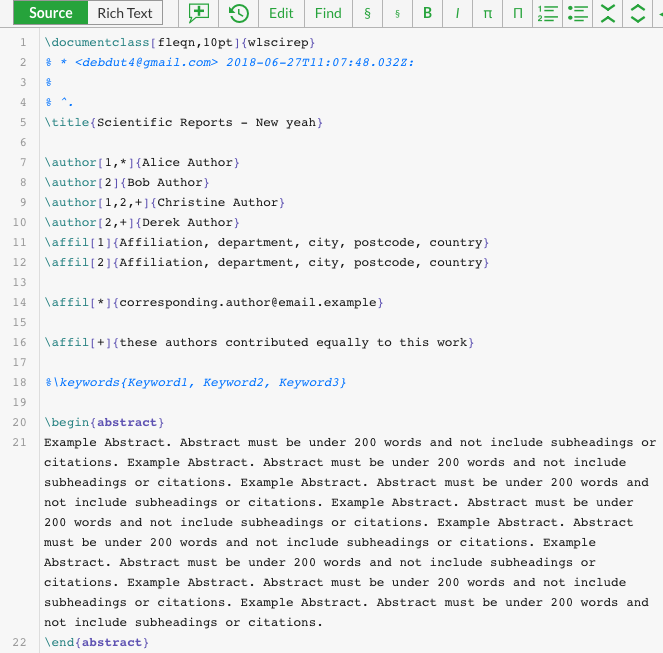
On the contrary, SciSpace offers the largest gallery of academic journal templates. It has 40,000 academic journal templates; the number is increasing every day. It virtually covers ‘almost’ all journals researchers publish their papers in. When you open a template in our editor, the most common sections can be pre-populated. The best part? You don’t need to think about formatting your paper. Our ‘auto-formatting’ technology creates a submission-ready paper for you which is 100% compliant with the journal guidelines.
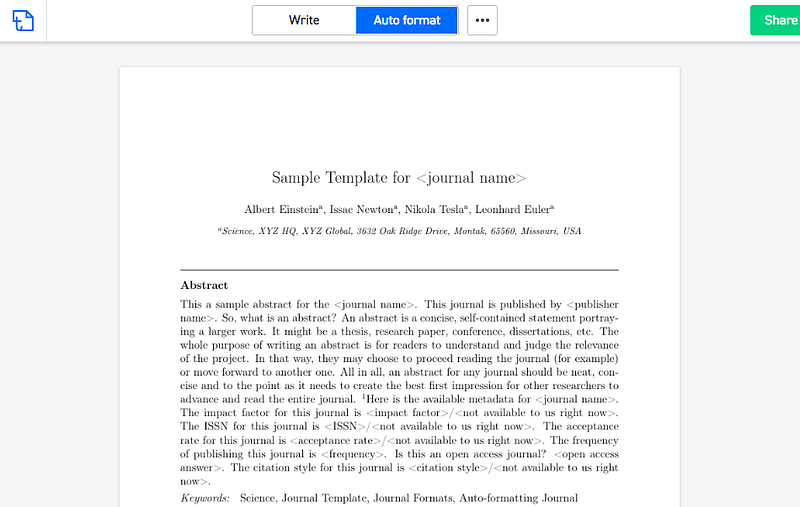
P.S.: Besides, if you don’t find the desired journal format, you can always request it from our formats page. Typically, new format is delivered within a matter of 72 hours.
Re-Formatting
In case you want to submit your paper to a different journal, you need to re-format it according to their guidelines. This is the case with Overleaf. You don’t have a “one-paper-fits-all” solution. You need to go through the arduous task of formatting your paper for each individual journal to be compliant.
SciSpace's reformatting technology enables you to write once and reformat it for multiple journals. With a click of a few buttons, you can reformat your manuscript into multiple journals within a matter of seconds (literally).
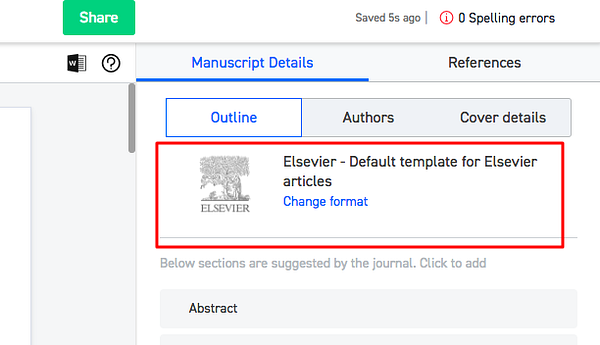
Citation Capabilities
As usual, you need LaTex to cite your references, tables, and figures in Overleaf. As it is mandatory to cite all the tables, figures, equations, and references in your paper, it gets tedious to manage it manually via LaTex.
In SciSpace, you can easily cite tables, references, and figures via our simplistic editor. It is just a matter of few clicks. Another interesting feature that SciSpace offers is the auto-ordering of citations. It orders the citations as you add them. As per the rule, you should add citations in order of the text that you write. With SciSpace, you can add the citations in any order you want. Our editor orders it in the correct format.
Adding References
In Overleaf, you can directly add your .bib file from reference management solutions viz., Mendeley, Zotero, CiteULike, by connecting to their account. You can also upload a separate .bib file if you are not using any of the above solutions.
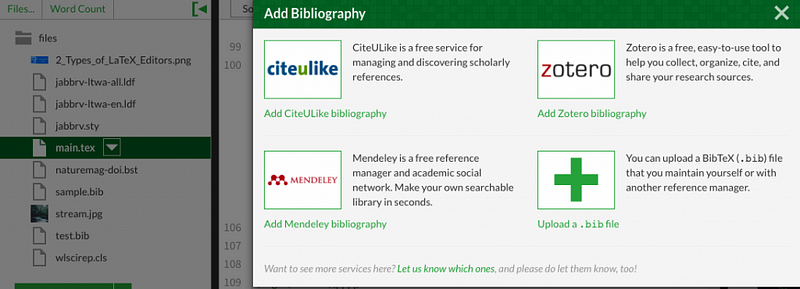
In SciSpace, you can upload your references in 4 different ways. You can add your reference manually, paste the BibTeX code of the reference, import from Mendeley/Zotero/EndNote/Paperpile, or simply paste the references from MS Word.
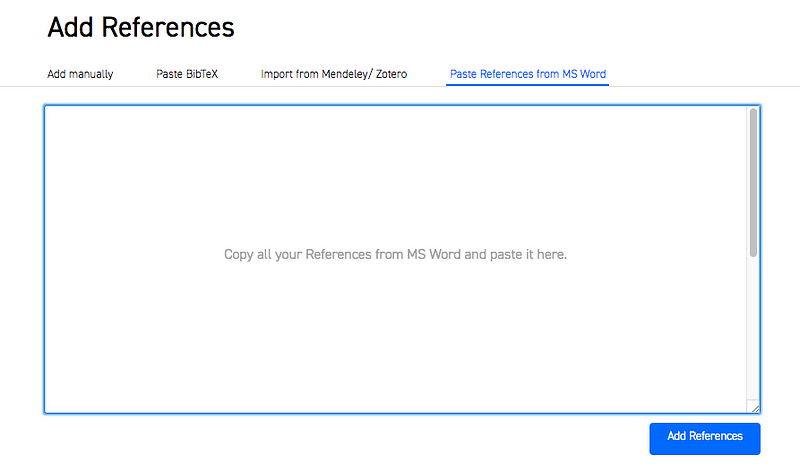
Equation Editor
Being an online LaTex writing tool, Overleaf doesn’t have an equation editor. You need to write your equations in LaTex. However, one advantage crops up here. You can label your equations to reference them across the document.
SciSpace offers an incredible equation editor. Feedback from researchers on our platform suggested our equation editor is at par or even better than the ones in the market. You can write complex equations which can be Inline or Standalone in nature. Additionally, you can insert an equation by just copying and pasting its LaTex code.
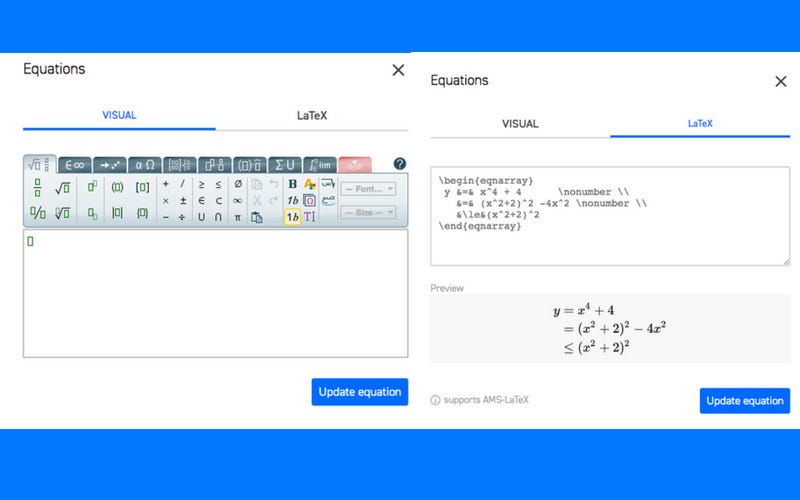
Intuitive Editor
When it comes to LaTex, Overleaf undoubtedly has one of the best LaTex editors. Its neat outlook elicits a great user experience. Features like function autocomplete (or choose from the list of functions) makes it even more lucid to use. The Rich Text editor (beta) helps non-LaTex or novice LaTex users write their papers easily. Although, basic knowledge of LaTex is highly recommended.
Not to sound biased but SciSpace packs a punch when it comes to its editor. Its editor comes with some interesting features like:
- You can create sections and subsections instantly by adding headings from the drop-down menu. The section numbering is taken care of by itself.
- One-click footnotes creation.
- An easy-to-use, equation editor with the option to include equations in LaTex.
- Effortlessly create and edit tables.
- Conveniently include code snippets.
And the list goes on. Why not get a first-hand experience for yourself?
Collaboration
Overleaf boasts of real-time collaboration. Multiple authors can edit a document simultaneously provided they have the secret link which can be shared by the document creator (or the main author).
On the contrary, SciSpace does provide collaboration but it’s not real-time. You can share the document with anyone via email. Only 1 author can edit at one point in time. For example, author A and author B are collaborating on a document. If author A is editing the document, author B can’t edit it unless author A gives access to author B (which author B needs to request.
Although real-time collaboration is a cool feature to have, many of our researchers are happy with our version. According to their feedback, we consciously chose not to go forward with real-time preview as it hinders their writing experience.
Commenting
Overleaf supports simple, threaded commenting. You can comment and reply to your collaborator’s comments. You can close a loop once you’re done commenting or replying. Clearly, this is a must-have feature when you’re writing your research and especially if you’re collaborating with other authors.
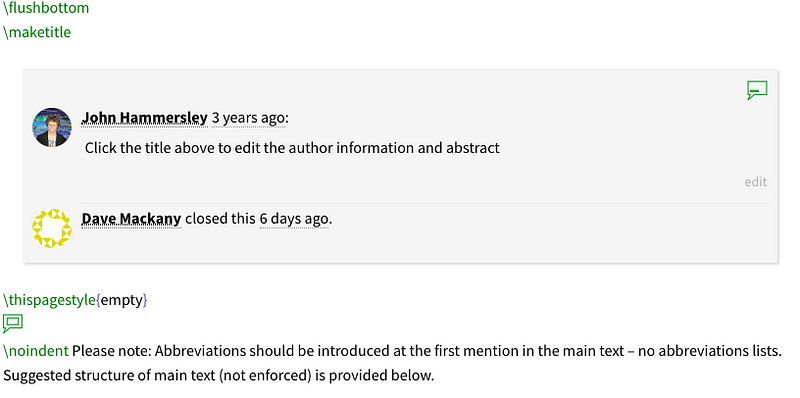
SciSpace's upcoming comments and suggestions features will be pretty similar to Google Docs. “Suggestions” is set to be released very soon.
Submission to Journals
Overleaf’s direct submission to top journals is definitely a unique feature that LaTex users often laud about. By following a few simple steps, you can submit your paper to a journal of your choice (and which is supported by Overleaf).
SciSpace doesn’t support direct journal submission at the moment. However, we are in talks with Editorial Manager and Scholar One to provide direct submission to all the top journals.
Document Preview
Overleaf provides a real-time preview of the document you are writing. This helps identify errors, formatting issues, etc. Although it’s real-time, it does take a few seconds (somewhere around 5) to load. On top of that, it compiles your LaTex code and shows you the errors, then and there. It is convenient as you can edit the errors and move on and don’t need to come back to debug it.
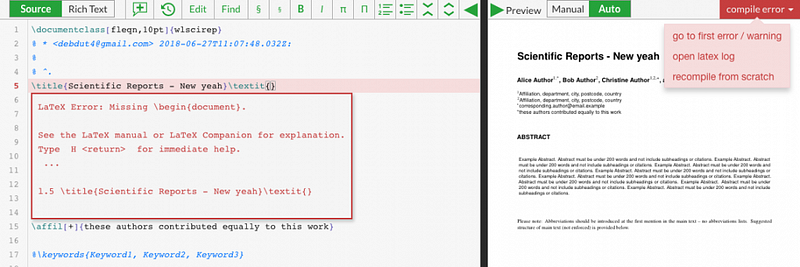
SciSpace provides a similar preview feature. You need to click on “Auto-format” to see the preview of your document. There’s no question of compiling errors as you get to use a WYSIWYM editor. There may be writing-related errors like spelling mistakes, grammatical errors, etc.; but that’s common for all types of writing.

Version Control
Overleaf offers version control of your document. This is an important feature when it comes to writing any document for that matter. You can name versions, restore previous versions and compare versions as well.
At this point, SciSpace doesn’t support version control. We are sure to include it in near future. It’s already in our pipeline for feature updates.
Downloading a Document
Overleaf allows you to download your manuscript in PDF. Also, you download the entire project as a ZIP file or upload the same to Dropbox.
SciSpace offers three download methods. You can download your document in:
- DOCX
- TeX file
Grammar & Spell Check
Overleaf doesn’t provide its own grammar and spell-checking mechanism. There is a plugin/add-on called “LanguageTool” which works with Overleaf (and is recommended by them). You need to have access to this plugin to check your spelling and grammar.
SciSpace has its own grammar and spell checking system. It is accessible from within the editor and somewhat similar to Grammarly.
That concludes our comparison between Overleaf and SciSpace. From this objective comparison, we can see that both tools have their pros and cons. Both the tools have unique features. Briefly speaking, Overleaf makes writing your paper in LaTex, easy and intuitive. SciSpace omits the use of LaTex altogether so that you can focus on writing the paper and not formatting it.
Because you're on the hunt for platforms that simplify research workflows, we recommend you check out SciSpace discover. It includes a massive collection of over 200 million articles covering a wide range of disciplines, with SEO-optimized summaries, and public profiles that allow you to showcase your expertise and experience.

SciSpace's personalized suggestion engine allows you to stay on course while gaining a comprehensive picture of the topic from one location. You will see a list of related papers when you visit any article page. Furthermore, the tool helps you discover which topics are trending, who are the leading authors, and which publishers are on top.
Anything we missed? Feel free to comment or send your suggestions to support@typeset.io
More Stories
- The Only LaTeX Editor Guide You Will Need In 2019
- How to become good at academic research writing?
- Choosing the Right Journal — A Comprehensive Guide for Early-career Researchers
- 5 ways SciSpace can help you write your research 3X faster
- Crafting the brand: SciSpace
- 5 more ways SciSpace is transforming research communication







